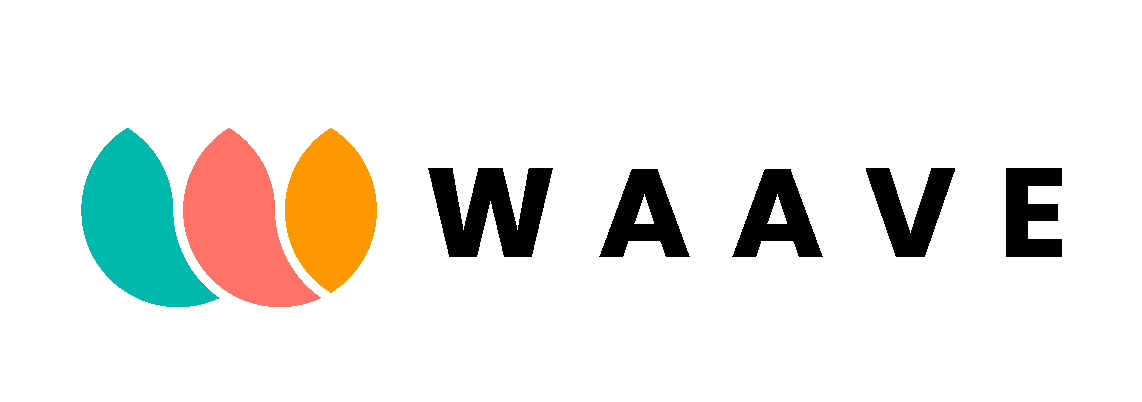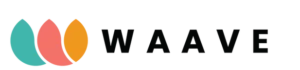Step 5
WaaveComplete - Say Hello to our best payment plugin yet...
Install the plugin to go live
1. You will find your keys in your WAAVE Dashboard under Configuration
2. Download the plugin and follow the instructions for your eCommerce platform on this screen
3. Once the system is install Go to WooCommerce > Settings > Payment Methods and move the “Direct Card option” to the Top of the choices, you want this part of the plugin at the #1 position so buyer can see the card form directly on your checkout page
4. Make sure you UNCHECK the sandbox option
Please DISABLE the plugin until you receive an email from our team saying your account is fully configured and you now can go LIVE
Please DISABLE the plugin until you receive an email from our team saying your account is fully configured and you now can go LIVE
For Merchants who have their own MID, your buyers will see your name on their card statements, except when they purchase Delta 8 items in that case they will see WAAVE. Make sure you clearly communicate this through the invoicing process
If you do not have your own MID your buyer will always see WAAVE Pay on their statements. Learn how to minimize chargebacks

Need help?
The best way to reach our team is through the chat inside your Merchant Dashboard. If we are not around your message is converted into a Ticket, we can’t miss those!
Thank you for embarking on this journey with us, we look forward to working with you and your team.
Cheers!
The WAAVE Team